How To Load a FIT File on Your Garmin Device
Instructions for Loading an 80/20 .FIT Workout Onto Your Garmin Device
A library of 80/20 workouts for use on your Garmin or other compatible .FIT file device can be found here. The steps below are for manually exporting an 80/20 workout to your Garmin device. Please note that if you are using an 80/20 structured workout within TrainingPeaks, you can automatically sync your daily workouts to your Garmin device with Garmin Connect AutoSync.
For the Garmin Edge 5xx, 8xx, and 1xxx, Forerunner 920xt and newer Forerunner devices, and Fenix series:
- Plug in device via the USB cradle. Your device should appear as a drive in your operating system's file manager
- Newer Garmin watches supporting music are formatted as MTP devices (Media Transfer Protocol) instead of the traditional storage devices. MacOS does not support MTP natively. You may be able to solve this issue by using Android File Transfer.
- Open the Garmin/NewFiles folder
- Copy your .FIT workouts file(s) into the NewFiles folder. Some devices may require you to place the file directly in the Garmin/Workouts folder
- Eject device
- On your device, you should see your workout under Training > Workouts> (Workout Title). If you don't see it immediately you may need to restart your device
Garmin will move any files from the NewFiles folder to the Workouts folder. If the workout does not load you may need to free memory by removing old activities. In some cases you can only load one workout file at a time. Please note that each Garmin device has an upper limit to the number of workouts it will store per device. For example, the Garmin Forerunner 920xt and 935 will only store 25 workouts at a time, the Forerunner 645 can store 40, and the Edge 520 will store 200 workouts. Please also note that there is difference between Garmin workouts and activities. Activities (workouts that have been completed) are limited only to the amount of memory free on the device.
For the 910XT on Windows:
- Click the Windows Start menu
- Type %appdata% into the Run box
- Click OK
- Open Garmin folder
- Open Devices folder
- Open the Unit ID (should be 10 numbers) folder
- Open NewFiles
- Copy your .FIT workouts file(s) into the NewFiles folder.
- Make sure ANT Agent or Garmin Express transfers data to the 910XT (watch transfer screen for progress)
- After transfer is complete, you should see your workout under Training> My Workouts> Workout Sport Type (i.e. Cycling)> (Workout Title)
For the 910XT on Mac
- Open Finder
- Click Go from the Menu bar
- Press and hold the Option key on the keyboard
- Click Library
- Open Applications Support
- Open Garmin folder
- Open Devices folder
- Open the Unit ID (should be 10 numbers) folder
- Open NewFiles
- Copy your TrainingPeaks .FIT workouts file(s) into the NewFiles folder.
- Make sure ANT Agent or Garmin Express transfers data to the 910XT(watch transfer screen for progress)
- After transfer is complete, you should see your workout under Training> My Workouts> Workout Sport Type (i.e. Cycling)> (Workout Title)
"The results were amazing. I shed 27 minutes out of my 70.3 personal best and felt so strong and confident during the race that at times I thought the pace and time my watch was showing me was wrong!"

Carlos Salgado
"I never thought I could beat my personal best Marathon time of 3:09, but with the 80/20 I ran a 2:57! My last kilometer was my fastest and I could have gone another 10K at that pace!"

Lindt de la Port
"I swear by 80/20 and always talk it up during tri conversations. Thank you!"

Christopher Barry
"I could not be happier. Finally, the work paid off and it was enjoyable!"

Jacques Van Wyk
"I am satisfied with your 80/20 training plan. Thank you very much for your help in attaining my goals."

Julia Ponce
"Using an 80/20 plan I not only set a PB in 70.3 but then 2 weeks later set a PB in a full Ironman and qualified for Kona!"

Colin Lewis
"I have travelled with 80/20 plans within my country, to Boston in 2018, and soon to Berlin. I am now a wholly better person than I was before."

Mark Conway
"The almost-daily runs and training consistently with the established intensity were key. I had no injuries while training!"

Ashish Gupta
"I don't think I would have considered training for a marathon without the success I had with 80/20 training."

Kristi Smith
"At 46, I broke my 5K record from when I was 33 and qualified for Boston using the 80/20 method."

Jennifer Hickman
"I was in that "every workout should be hard" mentality until I trusted the 80/20 plan. My hard workouts were tough, but having fresh legs going into them was key."

Alicia Phillips
"I PB'd every race I did this year and then topped it off with my first 70.3 thanks to the 80/20 plan I used! PB'd the Olympic distance at nationals!
The 80/20 method really changed my approach to training and got me fitter than I've ever been without a single injury."

Claire Colbert
"Matt created a customized training plan for me that not only allowed me to balance triathlon training with marathon training, but to have PR's in all my repeat races!"

Mackenzie Howard
"80/20 Endurance dropped my threshold pace by 2 minutes per mile!"

Michael Metz
"By following the principles of the 80/20 programming I was able to finish my first ever Half Ironman. Leading up to the Half Ironman, I also ran my first ever half marathon. The 80/20 programming also helped me to get through my full racing season injury free as well as feeling well trained and ready for all of my races."

Steve Messenger
"After deciding to pursue the goal of qualifying for the Boston Marathon, I purchased an 80/20 training plan. The results were dramatic. After one training cycle, I dropped over 31 minutes in my marathon time!"

Mitch Atkinson
"80/20 provided a method and training plan that made me excel beyond my wildest imagination in my ever first triathlon."

Erik Enqvist
"I honestly believe that there is no way I could've completed my first Ironman 70.3 were it not for the 80/20 training plan."

Shawn Platt
"I'm making a lot of progress due to the increased volume I'm able to do by just slowing down. I'm also feeling more rested for the tough workouts and really appreciating the recovery workouts in between."

Pete Babins
"The 80/20 plan was a joy and a relief. I now enjoy running more, run more with friends, and am creeping up to faster and faster speeds without injuries."

Ben Graham
"This year I decided to use an 80/20 plan. For the first time, I felt that my training had structure; each unit was part of a whole and it made sense. I was very satisfied with the results."

Jose Fraile
"Kudos and appreciation to your training programs as I set a new 1/2 marathon PB at 1:28:20 (6:13 off my previous best). My cycling FTP is now just short of 300W (from 230W) after starting training with your programs around 8 months ago. I also took 30 minutes off my 70.3 personal best time with a 4:56, while balancing a large family and professional commitments."

Jeremy Biggelaar
"I went into my race knowing I was fitter and healthier than I have ever been."

Richard Sudworth
"Using an 80/20 plan, we both came in 7th place in our AG at 70.3 New Zealand! We were fresh all the time and the fatigue we had become accustomed to all those years was not there."

Jose and Isobel Uribe
"Before I started your program I predicted a 14-hour finish in my first Ironman. After sticking to the program and training for six months my conference grew tremendously. I crushed my goal by three hours!"

Greg Pawlisa
"The best year ever! After a few years of sporadic training efforts and competing in triathlons from Sprint distance to full Ironman I decided to look into a more structured approach to training. After looking into the plethora of plans available, I selected a 80/20 Endurance plans. I completed 2 Sprints, 1 Olympic, 3 halves and 1 full Ironman, and setting personal bests at all distances, slicing 2 hours 20 from the full Ironman."

Mark White
"Using the 80/20 system, I ran a half marathon in 1:25, and followed up the performance with a Boston-qualifying 3:08 marathon at age 45!"

Dean Murley
"I used 80/20 for all of my raining this year and got my highest age-group finishes at any event in my nine years of racing triathlons."

Bob Ford
"The 80/20 plan allowed me to train every day without getting stressed or fatigued and to show up on the day and perform fresh and uninjured."

Helen Hayward
"Over the past 16 weeks on an 80/20 plan I have improved my fastest kilometer by almost a minute, my 5k went from 38:50 to 30:28, and I ran 10 km, 21 km and 30 km for the first time ever. Oh, and I lost 22 kg in the process!"

Franziska Kühne
"Only in my dreams did I dare to aim for 10:45 but the result was so much better: 10:34! No injuries were recorded during the whole preparation period."

Hanan Drobinar
"I like 80/20 because it gives me permission to take it easy on some day. I don’t need to go out and hammer every day to get a new PR like I did in the beginning. The easy days are enjoyable and give me the power to nail (most of) my harder workouts. I don’t dread my sprint and hill work anymore, and at 54 I’m still setting PRs and I’ve been injury free."

Karin Peters
"I loved the Olympic plan I used about a year ago. Now I'm ready to do a half-Ironman."

Mark Burdeshaw
"After reading 80/20 Running and focusing on slowing down, I am absolutely amazed at the results. I just completed a PB of 2:52:48. By slowing down my recovery has been excellent."

Daniel Velardo
"I tell everyone about your plans. I’ve recently PR’d my 5k, half, full marathon, and 70.3."

A.J. Moser
"The 80/20 principles allowed me to improve my times for 5K and 10K cross country races. Staying injury-free paves the way to get personal bests because you can finish the plan with no surprises and no steps back."

Marco la Spina
"Having 8020 provide the structure took the anxiety out of my training and knowing whether I was doing the right things!"

Matthew Neale
"I honestly can't rate these plans high enough. Being able to wake up knowing what I've got planned for the day is comforting, but knowing it is working and making a difference is priceless."

Scott Bass
"David and 8020 helped me set a new half marathon PR of 1:46 from 2:35 in 15 weeks. Thank you David for your hands-on coaching. I love the data-driven, balanced approach. I'll never overtrain again."

Tiara Womack
"The training is less demanding and less tiring, and the result exceeds my expectations."

Thomas Løvholt
"In my first triathlon after switching to 80/20 I had my fastest swim pace at any distance and my fastest Olympic bike and run splits. Even my transitions were faster!"

Curtis Repen
"Heart rate training can definitely feel like defeat when you focus on how slow your training paces are, but the victory comes on race day. I am so glad I found 80/20 Running!"

Sarah Pirolli
"Training towards sustainable functionality is more important than pushing to the limit. By using the 80/20 system you have the luxury of both worlds!"

Meaux Redhead
"I’ve never felt more energized in a training cycle. I’m really able to balance my training load and my workload without burning out."

Troy Bedik
"A training system which led me to achieve my ambitious goals. I am so glad that I trusted 80/20 and the plan. "

Marcin Bury
"My expectations were exceeded. My fitness level is higher than it has been in two years, and has come at no cost to my body in regards of injury."

Grace Coller
"During my first 12-week base period on an 80/20 plan I cut more time off more disciplines than I did in a year of Ironman training with one-on-one coaching. I’ve also boosted my bike FTP by 20 watts. It’s unreal."

Chris DiRienzo
"After three surgeries in three years I realized my way of training was wrong. After reading the book 80/20 Triathlon I decided to give it a try. It was fun and easy to follow and I ended up with my a PR in all three disciplines!"

Edson Vassoler
"80/20 helped me go from running 3kms to 21kms and bike from 40kms to 90+kms without any injuries. I am a believer of 80/20 and have referred many of my friends. Thank you!"

Winston Bryn
"IUsing your Level 3 Ironman 70.3 Plan I have gone from the bottom third to the top third in my age group at the half-Ironman distance."

Michael Shulman
"Trust it. This program relies on the time-tested methods of consistency and incremental gain. I am looking forward new PBs, even at 50 years old!"

Randy Kinsey
"The injuries all but disappeared!"

Mike McPharlin
"I used the 80/20 plan for the first time this year. I absolutely loved it. Well Balanced and effective. I can't wait till my preparation for next year starts."

Dennis Ruts
"I trained with the 80/20 half marathon plan, and did a personal best! I felt good after! It made me think about what it could do for me for a marathon or beyond. It taught me so much about how to pace myself and be more in tune with my body when I ran. I cannot recommend this training enough. It made me believe that Matt Fitzgerald and David Warden truly know how to train us to be better athletes."

Lai Flushing
"I've successfully lowered my Ironman 70.3 time by nearly 40 minutes through 80/20. Don’t be afraid to go slow when you’re supposed to!"

Damon Lebeouf
"After following the 80/20 plan I was able to break a personal best record. I not only finished within the goal I had set but did negative splits the entire race, which was a first for me."

Marco de Tavira
"This is my 8th or 9th year of triathlon. I'm 10 weeks into the 80/20 training and I don't think I have ever been so strong."

Peter Richmond
"Used an 80/20 plan for Ironman 70.3 Bintan in Indonesia and it went perfectly. Sometimes I had doubts that the training was too light or intense, but I kept repeating to myself "Trust the plan" and I ended up having an amazing race--much faster than expected!"

Sergio Real
"I purchased the 80/20 70.3 plan and it completely changed my game. Knowing what workouts you have to do and when to do them removed the hardest part of training for an event, in my opinion. All I had to do was show up when I said I was going to."

Rachel Whitehead
"Thank you 80/20 Endurance! I followed the plan and ran a half marathon as a "feeler." I ran a 1:26, won my age group and was amazed that I could run that pace. Using 80/20, I went back to a marathon course where I ran a 3:23 on and ended up running a 3:13! I'm now qualified for the Boston Marathon!"
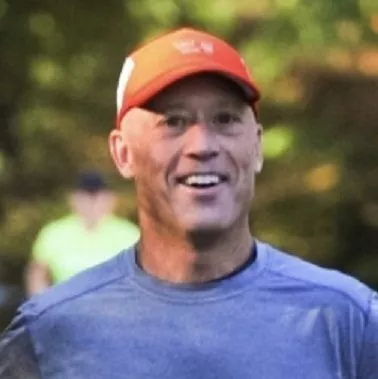
Andy Jones
"I have started to run after few years off and the 80/20 plan allowed me to get fit and achieve my first half marathon in Verona in no time! What I love most is that following a clear and defined plan boosts my motivation because I can see the progress I am making."

Marco Saraceno
"The results so far have been an increase in fitness and performance. I can run much farther at a constant pace than I have ever been able to before I also know so much more about my body and limits."

Ben Wyld
"There’s no way I could have accomplished what I have without adhering to the 80/20 plan."

Scott Bleazard
"By following the 80/20 program I transformed from a 222-lb nonrunner to a 175-lb marathoner in the 10 months."

Brett Hoyer
"I searched for answers and discovered the 80/20 way. Trust the process and stick to the plan!"

Mauricio Hernandez
"My mom lost about 40 pounds, learned how to eat and exercise, and completed her first tri. I did my first Ironman on the 80/20 system. She continues to run and swim 4-5 days a week and honestly lives an entirely different life."

Skylar Clark
"I used the 80/20 plan to prepare for my first triathlon, which was also an Ironman 70.3. I was worried about injuries, available time, and being in shape to go the distance. All this worry for no reason, as the plan worked me up to the correct endurance levels without too many stresses on my aging body, and my plan did not overtake my life."

Pat Donohue
"With 80/20 training, I improved my 70.3 result by almost half an hour."

Mikhail Tinovitckii
"When I made the switch to 80/20 I quickly realized that after 10 years of hard training, this new method felt very doable and was a comfortable fit. Thanks for making it available to us in the age-group triathlon world."

Jim Moore
"With this style of training, you can feel your gains throughout the season and you don't feel completely gassed every day."

Kevin Pogacar
"80/20 is a huge underlying principle of what I do week-in, week-out."

Bronwyn Tagg
"I really felt my endurance build consistently throughout the training with my Level 3 80/20 Ironman 70.3 Plan. I was fatigued at times but never felt overtrained, and I went into my A race feeling more prepared then the three years prior."

Shawn Craig
"This past weekend I completed Ironman Wisconsin on the Run/Bike Power version of the Level 2 80/20 plan. While the volume was drastically higher than any I had done in past years, I had no injuries and I felt confident in the specificity of the purpose for each workout. On race day I was able to hit my power and pace targets and finish strong with a smile on my face!"

Roger Hipwell
"The best thing is that, throughout the training plan, I always felt great. I was never injured and enjoyed the experience."

Juan Carlos Diaz Arelle
"Thank you for the role 80/20 played in getting to the finish line of Ironman Arizona. Going top 10% for my age group feels really great. Thanks for helping me conquer this life goal!"

Dwight Robertson
"Absolutely loved the plan. It has allowed me to cut almost 8 1/2 minutes off my half marathon PB. The workouts were varied and fun (well sometimes fun in a brutal way haha) and I got great support from David when I had any questions about the plan. Would recommend unreservedly."

Mark Sun
"The 80/20 program made my first Olympic Triathlon not only attainable, but something that left me hungry and ready for more the moment I crossed the finish line."
